Microsoft Excel 2019 Intermediate
Course
Learn to create a customized formula, create graphs, work with pictures and shapes, use conditional formatting, create custom styles, format data, locate and validate data, filter, reorder and summarize data. Students who complete this course can be on their way to preparing for a Microsoft Certified Office Specialist (MOS) exam for Excel.
Prerequisite
- Introduction to Microsoft Excel Basic(or equivalent).
Learning Objectives
By the end of the course, the student should be able to:
- Naming and Moving Sheet
- Inserting and Deleting Worksheets
- Use AutoSum
- Use Average Function
- Build Custom Formula
- Use Relative Cell References
- Use Absolute Cell References
- Use Auto filling functions
- Use Conditional Statement
- Display and Print Formula
- Sort Data
- Filter Data
- Use Conditional Formatting
- Use Freezing and Splitting a Window
- Insert, move and resize the Image
- Insert AutoShapes
- Use Chart Wizard
- Move and Resizing a chart
- Formatting Plot Area
- Modify Chart Type
- Format data series
- Copy a chart to Microsoft Word
- Previewing and Printing a Chart
Assumptions
- The student has access to Microsoft Excel software for practice.
- The student has used Excel or equivalent.
Technical Requirements
- Access to Microsoft
Topics
- Inserting, Deleting, Naming, Moving a worksheet
- Hiding and Unhiding worksheet
- Developing formulas from scratch
- Using Autosum
- Use Average Function
- Using Function Wizard
- Build Custom Formula
- Using Basic functions: sum, average, min, max, and count
- Applying conditional format
- Use Relative Cell References
- Use Auto filling functions
- Use Conditional Statement
- Sort increasing or decreasing order
- Filter Data
- Use Conditional Formatting
- Use Freezing and Splitting a Window
- Insert, move and resize the Image
- Insert AutoShapes
- Use Chart tool
- Move and Resizing a chart
- Formatting Plot Area
- Modify Chart Type
- Copy a chart to Microsoft Excel
- Revise the chart
- Formatting the chart legend
Assumptions
- The student has access to Microsoft Excel software for practice.
Who should get this Course?
- The student has at least six months of experience using Microsoft Excel or has taken an Excel Basic class.
What do you need?
- At least six months of experience using Microsoft Excel or attended an Excel Basic class
- Excel is installed on your computer.
How Do I Get This Course?
- This course is available as a single title purchase or as part of a package.
- If you are an NRCLC online subscriber, the course will instantly be added to your library.
Here is the course outline:
1. Worksheet ManagementTopics include: Inserting worksheets, Deleting worksheets, Naming worksheet, Moving worksheet, Hiding worksheet, Unhiding worksheet, Coloring worksheet tab |
2. Graphic ImageTopics include: Adding clip art, Add an image from a file, Editing a graphic, AutoShapes; Create, format, reorder, and align shapes; add text to shapes; Create, modify, and format an organization chart; Insert a Shape, Change the Shape, Change Shape Fill/ Outline/Effect, Selection Pane (Toggle between shapes), Insert a Smart Art of your choice, Add and delete one shape, Move around the shapes, Change layout/Style/Color |
3. Formulas and FunctionsTopics include: Using Formula • Using Autosum • Using Function Wizard • Using Basic functions: Sum, average, min, max, and count |
4. Conditional StatementTopics include: Using Conditional funtions: If, Sumif, CountIf • Using Text functions: left, right, upper, proper |
5. Conditional FormattingTopics Include: Applying conditional format . Viewing formated data |
6. Absolute vs Relative Cell ReferenceTopics include: Absolute Cell Reference |
7. Sorting & Filtering data and FillingTopics include: • Sorting Data • Filtering a List • Freezing and Splitting a Window • Sort increasing order or decreasing order |
8. ChartTopics include: • Chart Wizard • Resize a chart • Move a chart • Revise the chart • Formatting the chart legend • Previewing and Printing a Chart • Displaying and Printing Formula Content • Paste a chart to Microsoft Word • Create, modify, move & customize Charts • Paste Charts into Other Documents |
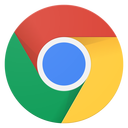

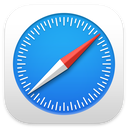
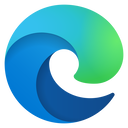
.jpg?lmsauth=c165fe0be848af27f4cbf77a432ba207d4176c1e)