Microsoft Excel 2019 Advance
Course
Learn to use Performance Calculations; Work with Advanced Functions; Work with Lists; Analyze Data; Visualize Data with Charts; Use PivotTables and PivotCharts; Working with Multiple Worksheets and Workbooks; Use Lookup Functions and Formula Auditing; Share and Protecte Workbooks; Automate Workbook Functionality; Create Sparklines, Map Data, and identify trend.
Prerequisite
- Microsoft Excel Intermediate course or equivalent.
Learning Objectives
By the end of the course, you should be able to:
- Use SUMIF, SUMIFS, COUNTIF, and COUNTIFS functions
- Use VLookup and Hlookup functions
- Look for an exact match or closer match.
- Create a drop-down list for a set of cells to pick the right data set.
- For a particular set of cells, set the rules to insert values
- Create and view multiple scenarios
- Summarize the scenario results in a separate worksheet
- Filter, Show, and Hide PivotTable Data
- Create, Edit & Format PivotTables
- Analyze Data Dynamically Using PivotTables
- Filter a PivotTable by using multiple methods
- Create a formula that references PivotTable data
- Use PivotTables to analyze data dynamically.
- Creating & Using PivotChart
- Create Dynamic Charts Using PivotCharts
- Create, update, modify, and filter a PivotChart
- Use PivotCharts to create dynamic charts.
- Use Goal Seek to get the desired result.
- Use Solver to find the optimal solution.
- Apply conditional formatting to the table
- Analyze Data Using Descriptive Statistics
- Create charts & customize the appearance of the chart.
- Ability to find trends in data.
- Use sparklines to summarize data
- Enable, Create and Modify Macros
- Examine, step through, and run a macro
- Run Macros When a Button is Clicked
- Add macro buttons to the Quick Access Toolbar
- Create hyperlinks.
- Share workbooks.
- Manage comments.
- Track and manage colleagues’ changes.
- Save workbooks for the Web.
- Save a workbook as a PDF
- Add, display, review, and delete comments
- Password-protect a workbook and a worksheet
Assumptions
- The student has access to Microsoft Excel software for hands-on exercises.
- The student is familiar with writing formulas and functions in Excel
- The student has at least one year of experience using Microsoft Excel or attended an Excel Intermediate class.
Who should take this Course?
- The student has at least one year of experience using Microsoft Excel or attended an Excel Intermediate class.
What do you need?
- At least one year of experience using Microsoft Excel or attended Excel Intermediate class.
- Excel 2019 is installed on your computer.
How Do I Get This Course?
- This course is available as a single title purchase or as part of a package.
- If you are an NRCLC online subscriber, the course will instantly be added to your library.
Here is the course outline:
1. Using Formula and FunctionTopics: • Using SUMIF, SUMIFS functions • Using COUNTIF and COUNTIFS functions |
2. HLookup vs VLookupTopics: • Use VLookup, HLookup, and Match to display the information by looking in a set of data |
3. Financial FunctionsTopics include: Function NPV, PV, IRR, IFERROR, Small, Large, Time Period |
4. Data ValidationTopics: • Create a dropdown list for a set of cells to pick the right set of data. • For a particular set of cells, set the rules to insert values |
5. What-if-AnalysisTopics: • Create and view multiple scenarios • Summarize scenario results in a separate worksheet • Get a Desired Result Using Goal Seek • Use Goal Seek to determine a solution |
6. Using PivotTable & PivotChartTopics: • Analyze Data Dynamically Using PivotTables • Filter, Show, and Hide PivotTable Data • Create, Edit & Format PivotTables • Filter a PivotTable by using multiple methods • Show and hide details in a PivotTable • Create a formula that references PivotTable data • Apply a number format, PivotTable style, banded rows, and conditional formatting • Create Dynamic Charts Using PivotCharts • Create, update, modify, and filter a PivotChart |
7. Creating and Using MacrosTopics: • Enable and Exam Macros • Create and Modify Macros • Run Macros When a Button is Clicked • Examine, step through, and run a macro • Record, edit, save and run a macro • Add macro buttons to the Quick Access Toolbar |
8. Graph, Collaboration and CustomizationTopics: Sparkline, Trendline, Forecasting, Collaboration, and Customizing Excel |
Completion
The following certificates are awarded when the course is completed:
 |
Certificate of Completion |
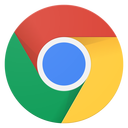

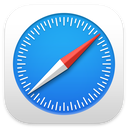
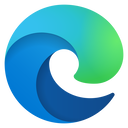
.jpg?lmsauth=c165fe0be848af27f4cbf77a432ba207d4176c1e)